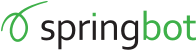BigCommerce Installation
For BigCommerce; installing our integration is a quick and easy process. Please make sure that you are using an Owner account to complete the following steps. Some sections will not be viewable if you are using any other type of account.
- Simply visit the link below and click "get this app".
- You will be taken to a page where you have to approve the permissions for the app. Review and click approve.
- Once you have installed, click springbot under the MyApps section of your BigC dashboard.
- On this page you will see a login screen. Simply input your springbot email/password and submit.
- Once you have successfully logged in, the onboarding process will kick off automatically.
- The final step is to follow the instructions on the springbot app page.
Please note that depending on which template you have (Blueprint or Stencil) you will need to follow the instructions for your template style. Both sets of instructions can be found on the springbot page under MyApps. Simply click the link for blueprint or stencil.
Once you have completed these steps, let your springbot representative know and we can set up a call to discuss the next steps
You can install by clicking here.
The instructions within the app
More complete instuctions appear in the app after installation. Regardless of whether or not you are using Stencil or Blueprint, two scripts will need to be placed.
Stencil
- The first stencil script will be placed in Storefront > Footer Scripts
- The second script will be placed in Advanced Settings > Web Analytics in the Affiliate Conversion Tracking tab. You may need to add this via checking the check box next to "Affiliate Conversion Tracking" and hitting "Save".
Blueprint
- The first script will be placed in Advanced Settings > Web Analytics in the Google Analytics tab. You may need to add this via checking the check box next to "Google Analytics" and hitting "Save".
- The second script will be placed in Advanced Settings > Web Analytics in the Affiliate Conversion Tracking tab. You may need to add this via checking the check box next to "Affiliate Conversion Tracking" and hitting "Save".
SSL Certificates
An SSL certificate is required for Springbot to work properly.
How to determine if the SSL cert is installed properly
Go to the site's checkout page / shopping cart.
- If the base url still appears as the store's url then it is set up properly.
- Ex: https://mystore.com/cart.php?....
- If the base url redirects to a BigCommerce url then the cert has not been placed properly
- Ex: https://mystore.mybigcommerce.com/cart.php?....
If the cert isn't placed properly
The following links can provide further instruction. Please note that there are free and paid versions available for setting up the SSL cert.