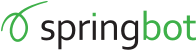WooCommerce Installation
Install the Springbot plugin for WooCommerce
- Login to your Word Press admin panel. This usually looks like https://example.com/wp-admin
- Click "Plugins" on the left-hand side navigation bar.
- Click "Add New", now under "Plugins", on the left-hand side navigation bar.
- Now you should see a search bar on the right that says "Search plugins...
- Type in the search bar "Springbot" and hit Enter
- You should now see the Springbot plugin.
- Click "Install Now" on the right of the plugin
- Click "Activate".
- Click "Springbot" on the left-hand side navifation bar.
- Enter your Springbot login credentials and click 'Save Changes'.
Enable Auto Updates for the Springbot plugin for WooCommerce
- Login to your Word Press admin panel. This usually looks like https://example.com/wp-admin
- Click "Plugins" on the left-hand side navigation bar.
- Now you should see a search bar on the right that says "Search installed plugins...
- Type in the search bar "Springbot" and hit Enter
- You should now see the Springbot plugin.
- Click "Enable Auto-updates" on the right of the plugin